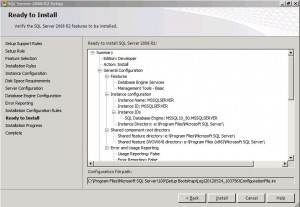To create an Unattended Silent Install, you first need a configuration file with all the right settings in it. To create the file, run a installation of SQL and select all required settings. Continue the installation until you reach the “Ready To Install” step. In this step you will see the location of the configuration file (see the image below).
In this case it is: C:\program files\microsoft sql server\100\setup bootstrap\log\20120524_103756\configurationfile.ini
You can cancel the setup proces now.
Edit the configuration file as follows:
- Set QUIET to “True”. This specifies that Setup will run in a quiet mode without any user interface (i.e. unattended installation)QUIET=”True”
- Add IACCEPTSQLSERVERLICENSETERMS and set its value to “True”. This is to required to acknowledge acceptance of the license terms when the /Q (i.e. QUIET) parameter is specified for unattended installations.ACCEPTSQLSERVERLICENSETERMS=”True”
- Remove the UIMODE parameter as it can’t be used with the QUITE parameter.
- IF used SQL as the Securitymode, use SAPWD to set a password for the SA account
SAPWD=”a complex password” - Set TCPENABLED to yes if you want external connections to you SQL instance
TCPENABLED=”1″
Now you have your configuration file ready run SQL with the following command:
“<path to SQL setup folder>\setup.exe” /ConfigurationFile=”<path to config file>”