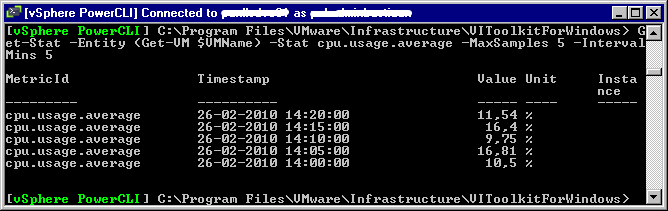source http://www.vmwarewolf.com
VMWare ESX Server 3.5
- Vmkernel – /var/log/vmkernel – records activities related to the virtual machines and ESX server.
- Vmkernel Warnings – /var/log/vmkwarning – records activities with the virtual machines.
- Vmkernel Summary – /var/log/vmksummary – Used to determine uptime and availability statistics for ESX Server; human-readable summary found in /var/log/vmksummary.txt
- ESX Server host agent log – /var/log/vmware/hostd.log – Contains information on the agent that manages and configures the ESX Server host and its virtual machines (Search the file date/time stamps to find the log file it is currently outputting to).
- Service Console – /var/log/messages – Contain all general log messages used to troubleshoot virtual machines on ESX Server.
- Web Access – /var/log/vmware/webAccess – Records information on Web-based access to ESX Server.
- Authentication log – /var/log/secure – Contains records of connections that require authentication, such as VMware daemons and actions initiated by the xinetd daemon.
- VirtualCenter agent – /var/log/vmware/vpx – Contains information on the agent that communicates with VirtualCenter.
- Virtual Machines – The same directory as the affected virtual machine’s configuration files; named vmware.log – Contain information when a virtual machine crashes or ends abnormally.